BOOT WINDOWS 7 & WINDOWS 7 IN SAFE MODE
WHAT YOU NEED TO KNOW...
If your pc gets infected with malwres or any other malicious program which causes frequent crashes, you will need to boot ur pc in safe mode.
Safe mode Boots Your Computer Without Loading any Third Party Software.
It Uses Most Basic Drivers and Programs That Are Required To Start Windows.
WINDOWS 7 SAFE MODE BOOT
1.Press F8 key while pc is booting.
2.Click on safe mode
WINDOWS 8 SAFE MODE BOOT
Step 1.Go to Windows 8 Start Screen , Search " Advance " in setting Catagory.
Now Click on Advance Startup Option.
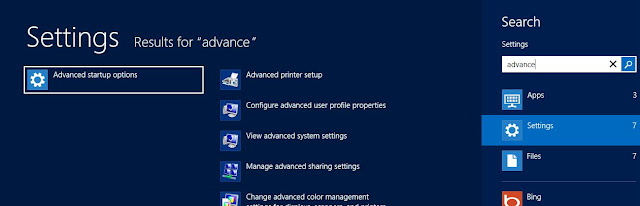
Step 2.Now You Can See General PC Setting Screen. Scroll Down.
You will Find Advance Startup as Shown in the image.
Step 3.Click On Restart Now Button, After Which You Will Be prompted To Advance Startup Option Menu. Where You will Be Asked To Choose and Option From
1) Continue 2) Troubleshoot. and 3) Turn Of Your Pc.
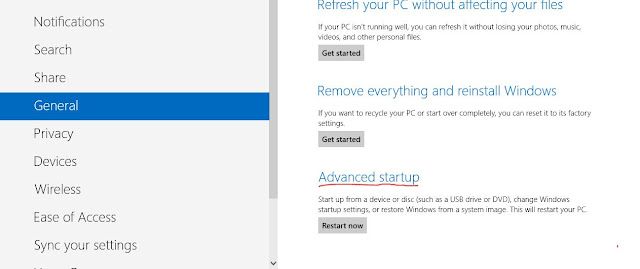
Step 4. Select TroubleShoot Then Advanced Option Button and Then Startup Setting Button.
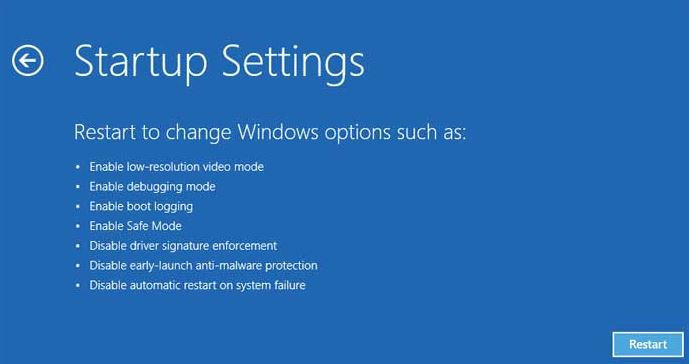
Step 5. Click On Restart , Now Your Computer Will Restart and You will Be Shown Startup Setting Menu. shown as below...
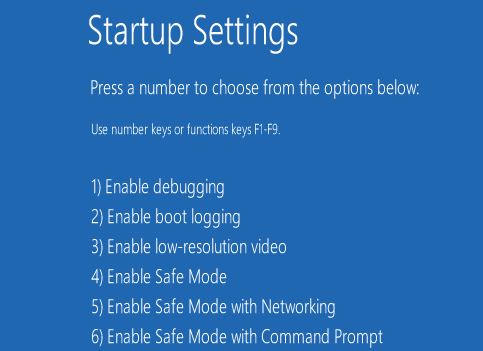
Step 6. Now You Can Enable Safe Mode and Start your Windows 8 In Safe Mode.
WHAT YOU NEED TO KNOW...
If your pc gets infected with malwres or any other malicious program which causes frequent crashes, you will need to boot ur pc in safe mode.
WINDOWS 7 SAFE MODE BOOT
1.Press F8 key while pc is booting.
2.Click on safe mode
WINDOWS 8 SAFE MODE BOOT
Step 1.Go to Windows 8 Start Screen , Search " Advance " in setting Catagory.
Now Click on Advance Startup Option.
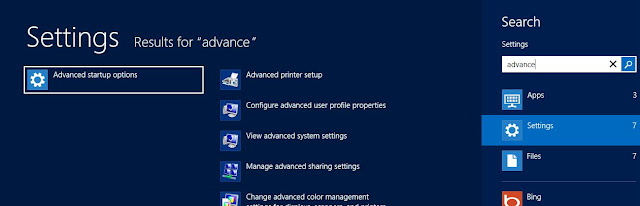
Step 2.Now You Can See General PC Setting Screen. Scroll Down.
You will Find Advance Startup as Shown in the image.
Step 3.Click On Restart Now Button, After Which You Will Be prompted To Advance Startup Option Menu. Where You will Be Asked To Choose and Option From
1) Continue 2) Troubleshoot. and 3) Turn Of Your Pc.
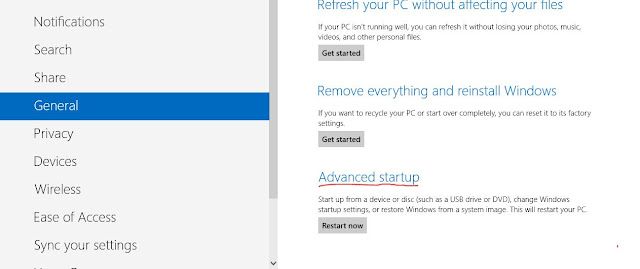
Step 4. Select TroubleShoot Then Advanced Option Button and Then Startup Setting Button.
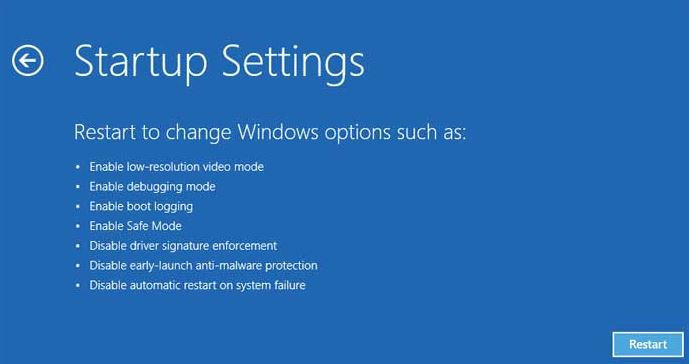
Step 5. Click On Restart , Now Your Computer Will Restart and You will Be Shown Startup Setting Menu. shown as below...
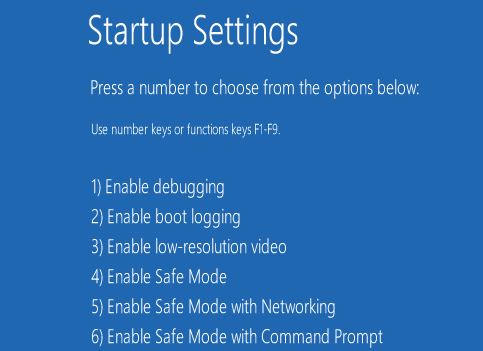
Step 6. Now You Can Enable Safe Mode and Start your Windows 8 In Safe Mode.
